Documentation
Dashboard
Last updated: Apr 05, 2025
Dashboard Overview
Once you have successfully logged in and your subscription (including the initial free trial) is active, you will land on the Oraion Dashboard. This is your central hub, providing an at-a-glance overview of your school's key activities and performance metrics.
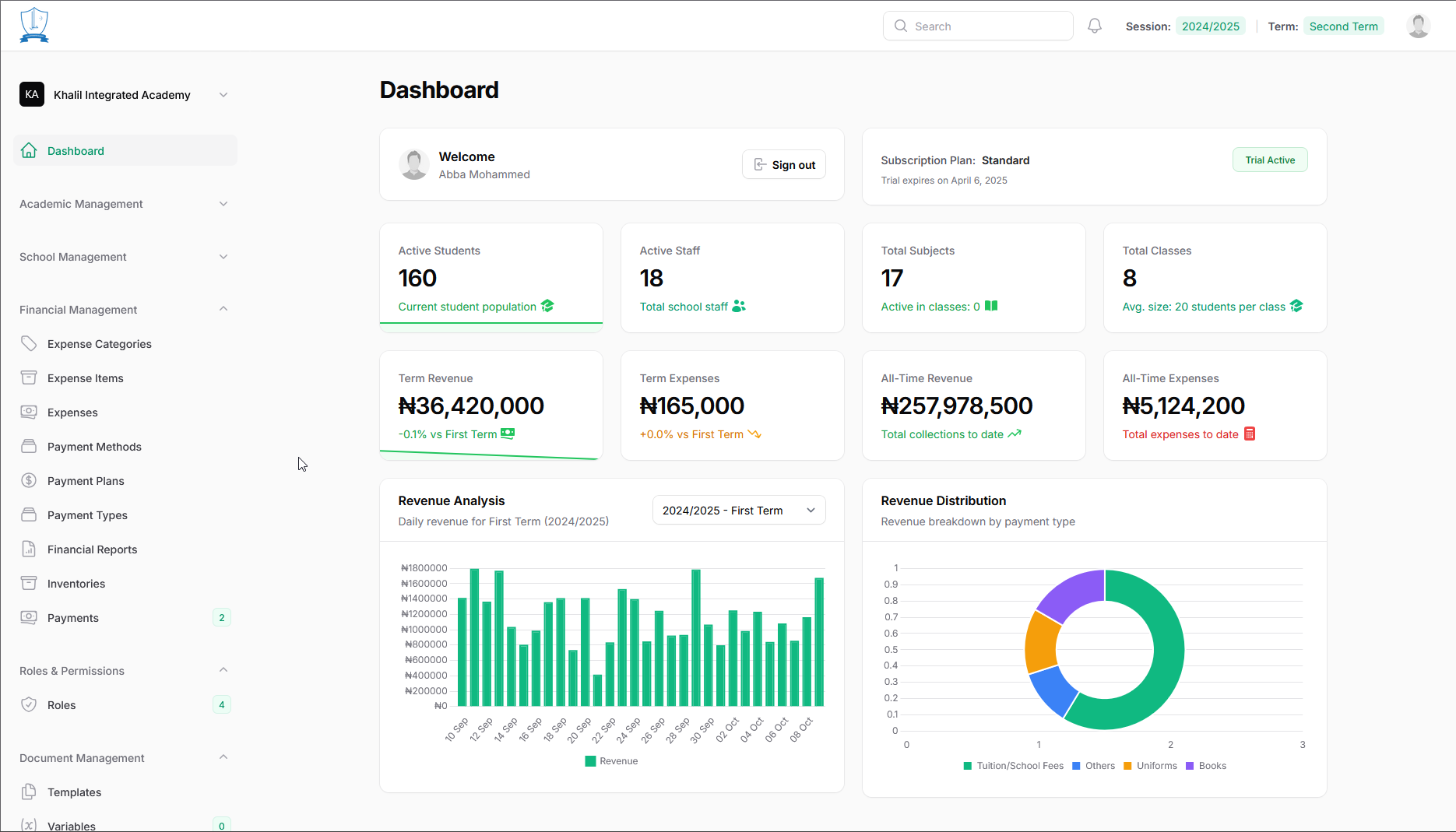
A. Top Bar
The bar running across the very top of the screen contains several useful elements:
- (Left) Oraion Logo: The application logo.
- Search Bar: Allows you to quickly search within the system.
- Notifications Icon (Bell): Displays a badge indicating unread system notifications.
- Academic Period Status: This central part dynamically shows the current academic context:
- During Active Terms: It displays the current Session and the active Term.

Top bar displaying the active Session and Term during regular school periods.
- During Active Terms: It displays the current Session and the active Term.
- During Scheduled Breaks: When the school calendar indicates a break or vacation, it displays the current Session and details about the Break, often including its name, dates, and remaining duration.

Top bar displaying Session and current Break/Vacation information during scheduled off-periods.
B. Sidebar Navigation
The vertical menu on the left side provides access to all modules within Oraion:
- School Name & Logo: Displays your school's logo and name (e.g., "Khalil Integrated Academy"). Clicking the dropdown arrow reveals links to School profile, Manage subscription, and Pricing.
- Dashboard Link: The currently active page link (highlighted).
- Major Modules: Links to core areas like Academic Management, School Management, Financial Management, Roles & Permissions, and Document Management. Clicking these expands sub-menus revealing specific functions:
- Financial Management: Includes Expense Categories, Expense Items, Expenses, Payment Methods, Payment Plans, Payment Types, Financial Reports, Inventories, and Payments.
- Roles & Permissions: Contains Roles management.
- Document Management: Includes Templates and Variables.
- (Other modules like Academic Management and School Management also contain relevant sub-items not fully expanded in this view).
C. Main Dashboard Area
This primary area displays key information widgets:
- Welcome Section: Greets the logged-in user (e.g., "Welcome Abba Mohammed") with a quick Sign out button.
- Subscription Status: Shows your current subscription plan (e.g., "Subscription Plan: Standard"), its expiry date ("Trial expires on April 6, 2025"), and the current status badge (e.g., "Trial Active").
- Key Metric Cards (Top Row): Quick counts of essential entities:
- Active Students: Total active students (e.g., 160).
- Active Staff: Total active staff (e.g., 18).
- Total Subjects: Count of subjects configured (e.g., 17).
- Total Classes: Count of classes/sections (e.g., 8). Shows average size.
- Financial Summary Cards (Second Row): Financial snapshot:
- Term Revenue: Income for the selected term (e.g., ₦36,420,000), with comparison.
- Term Expenses: Expenses for the selected term (e.g., ₦165,000), with comparison.
- All-Time Revenue: Total income recorded.
- All-Time Expenses: Total expenses recorded.
- Charts & Analysis (Bottom Section): Visual data insights:
- Revenue Analysis (Bar Chart): Shows revenue trends for the selected term (e.g., "2024/2025 - First Term"). Use the dropdown to switch terms/sessions.
- Revenue Distribution (Donut Chart): Breaks down revenue by payment type category (e.g., Tuition/School Fees, Others, Uniforms, Books).
Purpose of the Dashboard
The Dashboard is designed to:
- Provide administrators with a quick, real-time understanding of the school's status.
- Monitor key performance indicators (student numbers, finances).
- Identify trends through visual charts.
- Offer quick navigation to all major system modules via the sidebar.
Category:
Dashboard & Navigation
Created by: