Basic School Settings (School Profile)
Last updated: Apr 05, 2025
Basic School Settings (Update School Profile)
The School Profile section allows you to view and update the core identity, contact information, and basic configuration details for your institution. Much of this information may have been entered during the initial registration, but you can modify it here at any time.
Keeping your School Profile accurate is important as this information will be used in reports, communications, or system configurations. This section uses a multi-step interface to organize the settings.
Accessing the School Profile
- Log in to your Oraion portal as an administrator.
- Click the dropdown arrow next to your School Name in the top-left of the sidebar.
- Select "School profile" from the menu.
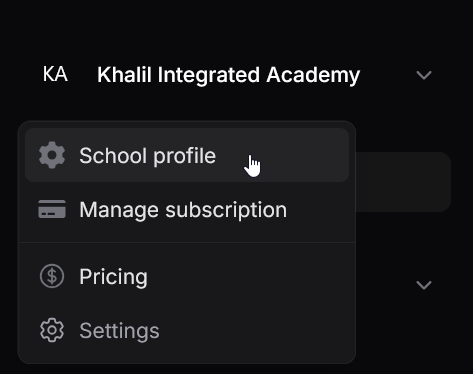
Navigating the School Profile Interface
The School Profile uses a step-by-step interface, indicated by the navigation bar at the top of the form area (Basic Information > Contact Details > Academic Configuration > Business Details).
- Use the "Next" button to proceed to the subsequent step.
- Use the "Back" button to return to the previous step.
- Make your changes within each step as needed.
- Click the "Save changes" button (usually visible at the bottom, especially on the final step) after you have made all your desired updates across all steps to persist them.
Profile Sections
Step 1: Basic Information
This section covers the fundamental identity and branding of your school.
- Logo: Upload or replace your school's logo. The current logo is displayed as a preview.
- School Name*: The official name of the school (required).
- Arabic Name: The school name in Arabic (optional).
- Motto: The school's motto or slogan (optional).
- School type*: Confirm or change the type (e.g., Complete (Nursery to Secondary), Primary Only).
- Curriculum types: Select the curriculum followed (e.g., National, British, American - options may vary).
- Theme Colors: (May be collapsed) Define the Primary, Secondary, and Accent colors for your school's portal interface.
- Student capacity: The overall estimated student capacity of the school.
- Established year: The year the school was founded.
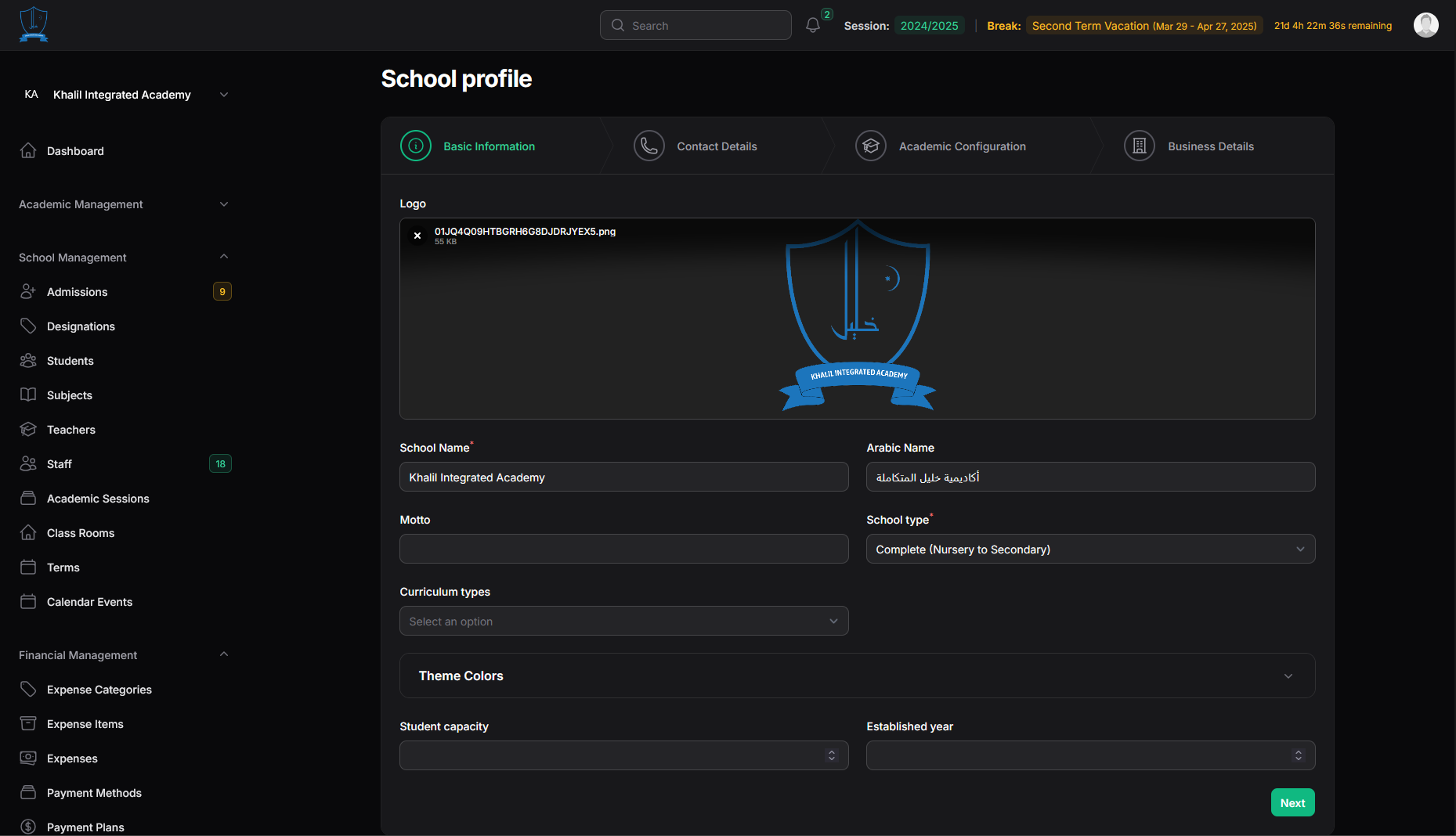
Click "Next" to continue.
Step 2: Contact Details
Update the primary contact information for the school.
- Email*: The official school email address (required).
- Primary Phone*: The main contact phone number (required).
- Secondary Phone: An alternative phone number (optional).
- Website: The school's official website URL (optional).
- Address*: The full physical address of the school (required).
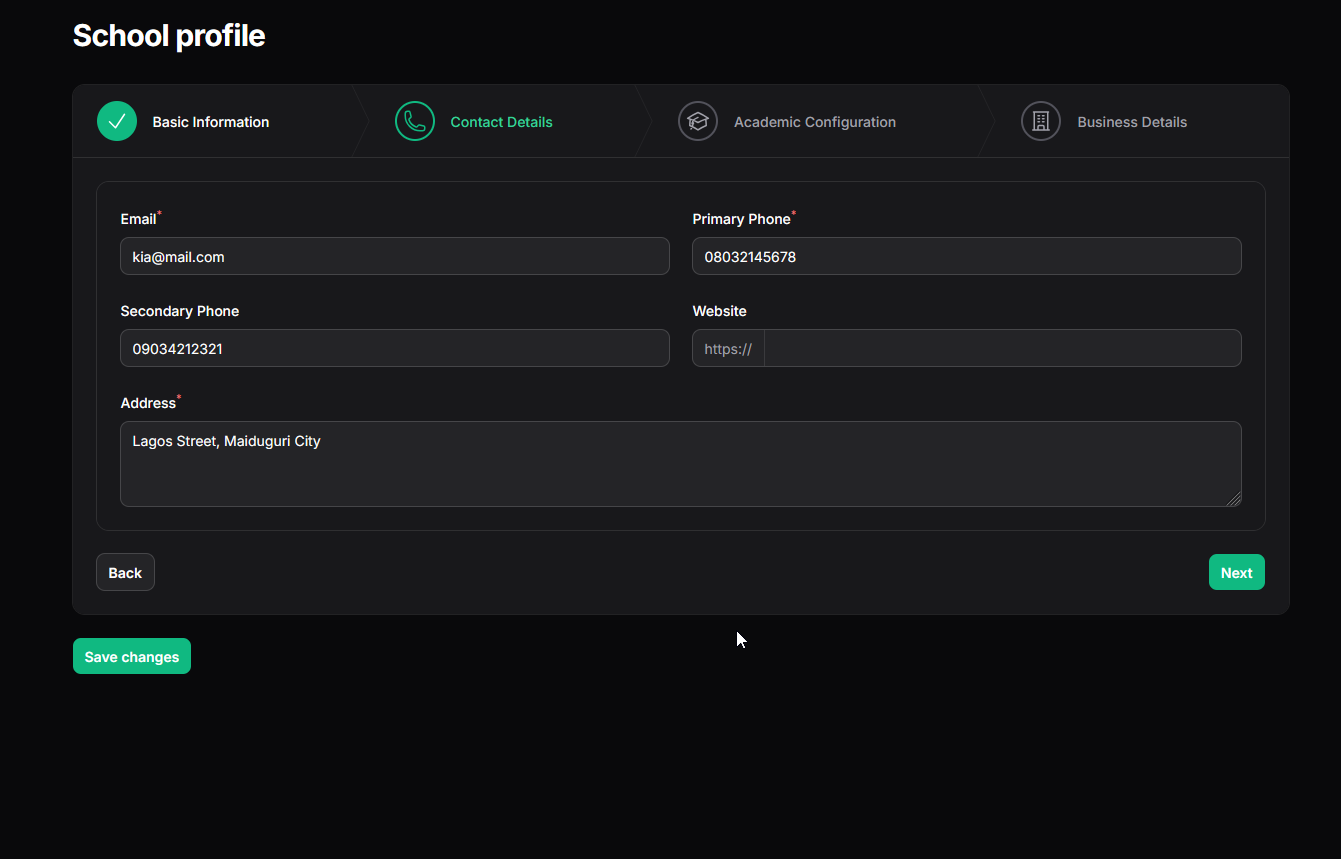
Click "Next" to continue.
Step 3: Academic Configuration
Define high-level academic structure settings.
- Academic period*: Select the standard start/end months for your academic year (e.g., Standard (Sep-Jul)).
- Term structure*: Define how the academic year is divided (e.g., Three Terms, Two Semesters).
- Language of instruction: Select the primary language used for teaching.
- Gender type: Specify if the school is Boys Only, Girls Only, or Mixed/Co-educational.
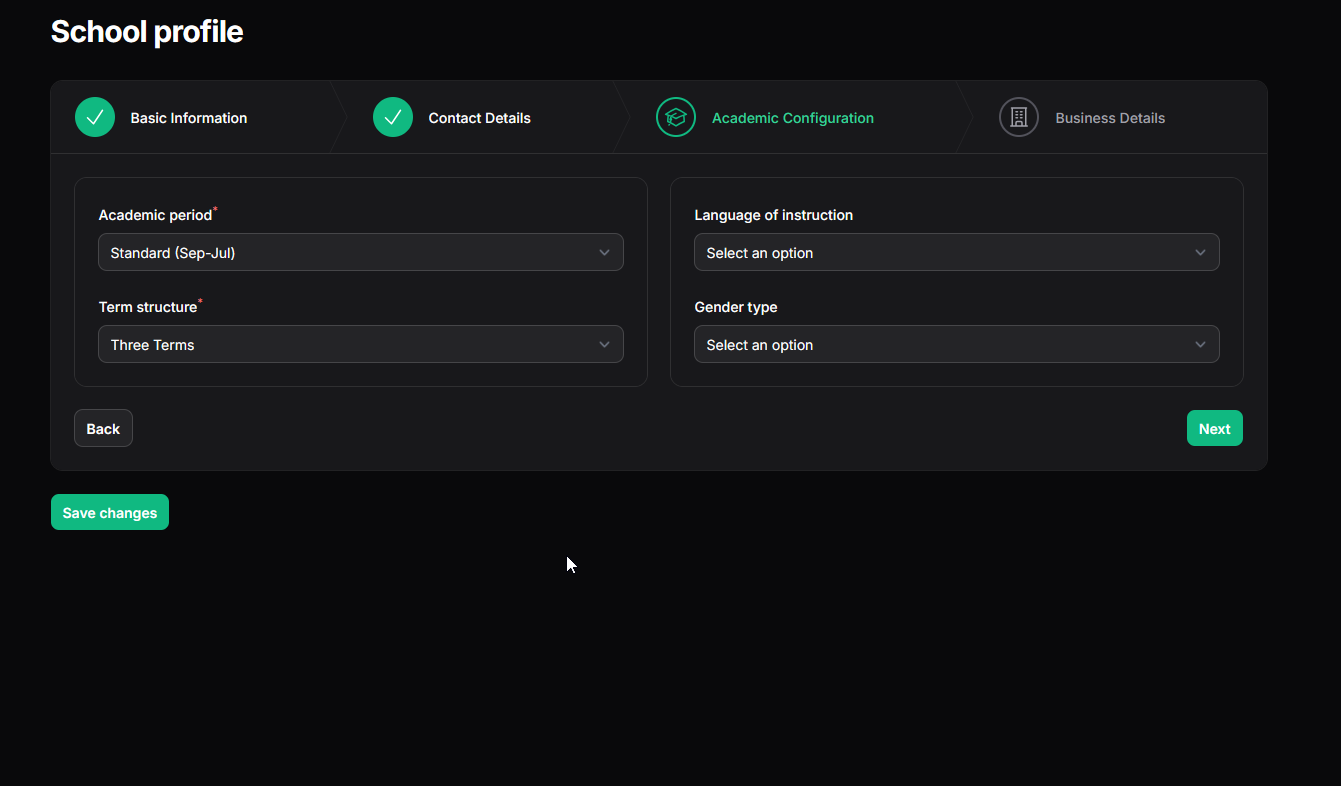
Click "Next" to continue.
Step 4: Business Details
Enter official registration and identification details.
- Registration number: The school's official registration number (optional).
- Tax Id: The school's Tax Identification Number (optional).
- Ownership type: Confirm or update the ownership structure (Private, Public, etc.).
- Remarks: Any additional notes or comments about the school's profile (optional).
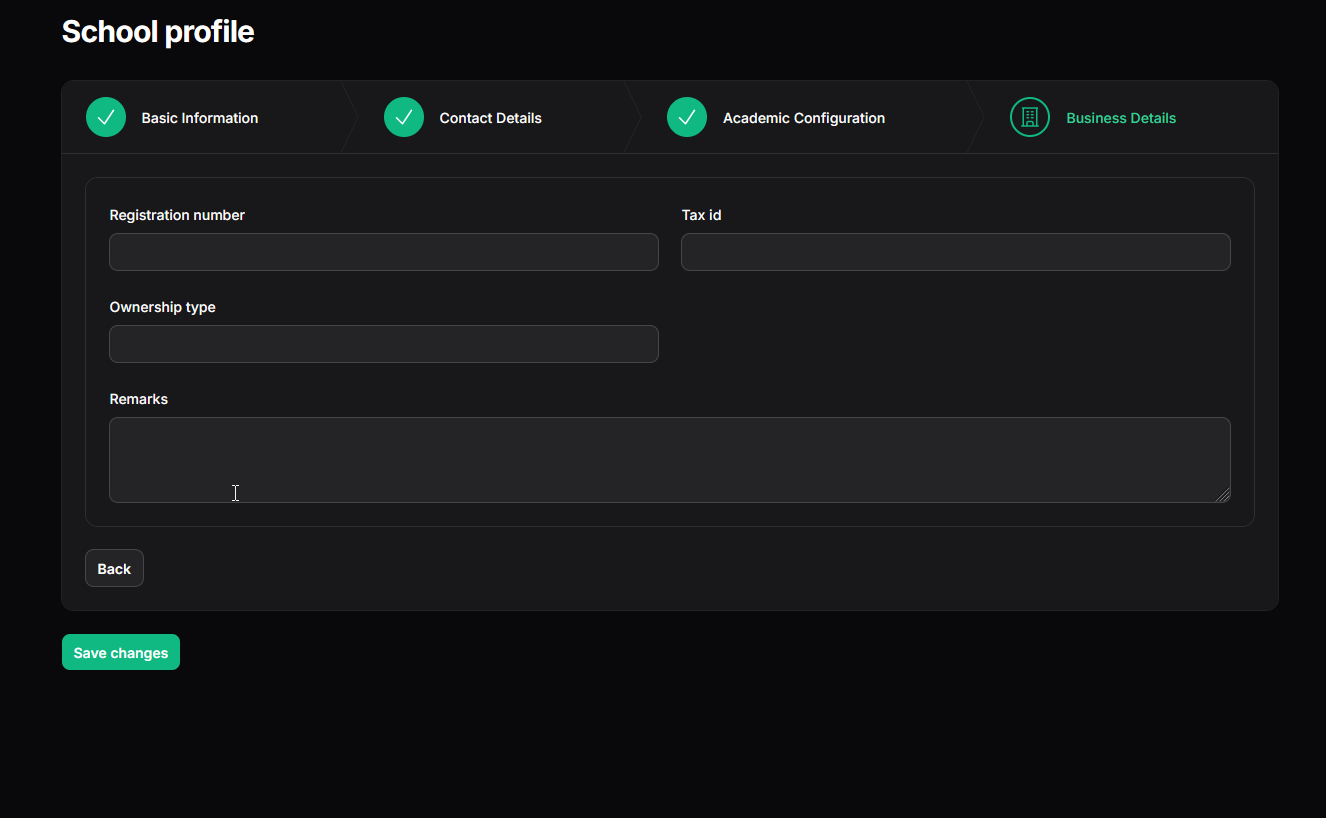
Saving Your Changes
- After reviewing and updating information across all relevant steps, click the "Save changes" button located at the bottom of the form. This will save all modifications made in the different steps.
Ensure your School Profile information is kept current for accurate system operation and reporting.
On this page
On this page
Related Articles
Manage Your Subscription
Choosing and Subscribing to a PlanThis guide provides step-by-step instructions on how to view available subscription plans, choose the one that best...
How to Register Your School
Registering Your School AccountThis guide provides a step-by-step walkthrough of the Oraion school registration process. Follow these instructions to...
Getting Started
Oraion School Management System: Learning Path & Documentation GuideWelcome to Oraion! This guide provides a recommended path for learning how to...