Managing School Calendar Events
Last updated: Apr 05, 2025
Managing School Calendar Events
School Calendar Events define important dates, holidays, breaks, and other notable occurrences throughout the academic year within Oraion. These events are crucial for accurate scheduling, attendance tracking, and overall school calendar management.
- Purpose: To mark specific dates or date ranges for events like public holidays, term breaks/vacations, school functions, examination periods, etc.
- Impact:
- Attendance Calculation: Events marked to "Exclude from Attendance" are automatically removed from the count of total school days for a term. This ensures attendance percentages are calculated correctly based only on actual instructional days. (See CalendarService::getSchoolDays logic).
- Schedule Awareness: Events populate visual calendars (if available) and inform users about the school's schedule, including break information displayed in the application's top bar..
- Reporting: Event types (e.g., 'holiday', 'break') can be used for specific reporting or filtering needs.
- Default Setup: Oraion automatically populates the calendar with standard Nigerian public holidays and typical term breaks corresponding to the default Academic Session (e.g., 2024/2025). It's vital to review and adjust these default break dates to match your school's specific schedule.
- Types: Events are categorized (e.g., 'Holiday', 'School Event', 'Break Period').
- Recurring Events: Events like annual public holidays can be set to recur automatically.
Accessing Calendar Events
- Log in to your Oraion portal as an administrator.
- Navigate using the main sidebar. Expand the School Management module.
- Click on the "Calendar Events" sub-item.
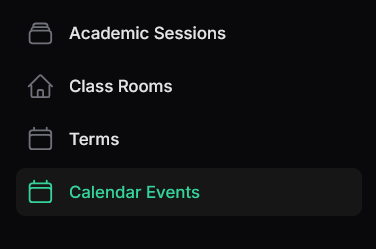
Managing Calendar Events
- Viewing Calendar Events:
- Displays a list of all configured calendar events. Review the default term breaks and holidays here.
- Columns: Title, Type, Start date, End date, Is recurring (icon), Excludes attendance (icon), Academic Session, Term.
- Actions: New school calendar event, Edit, Delete.
- Search & Filtering: Find specific events using the search bar.
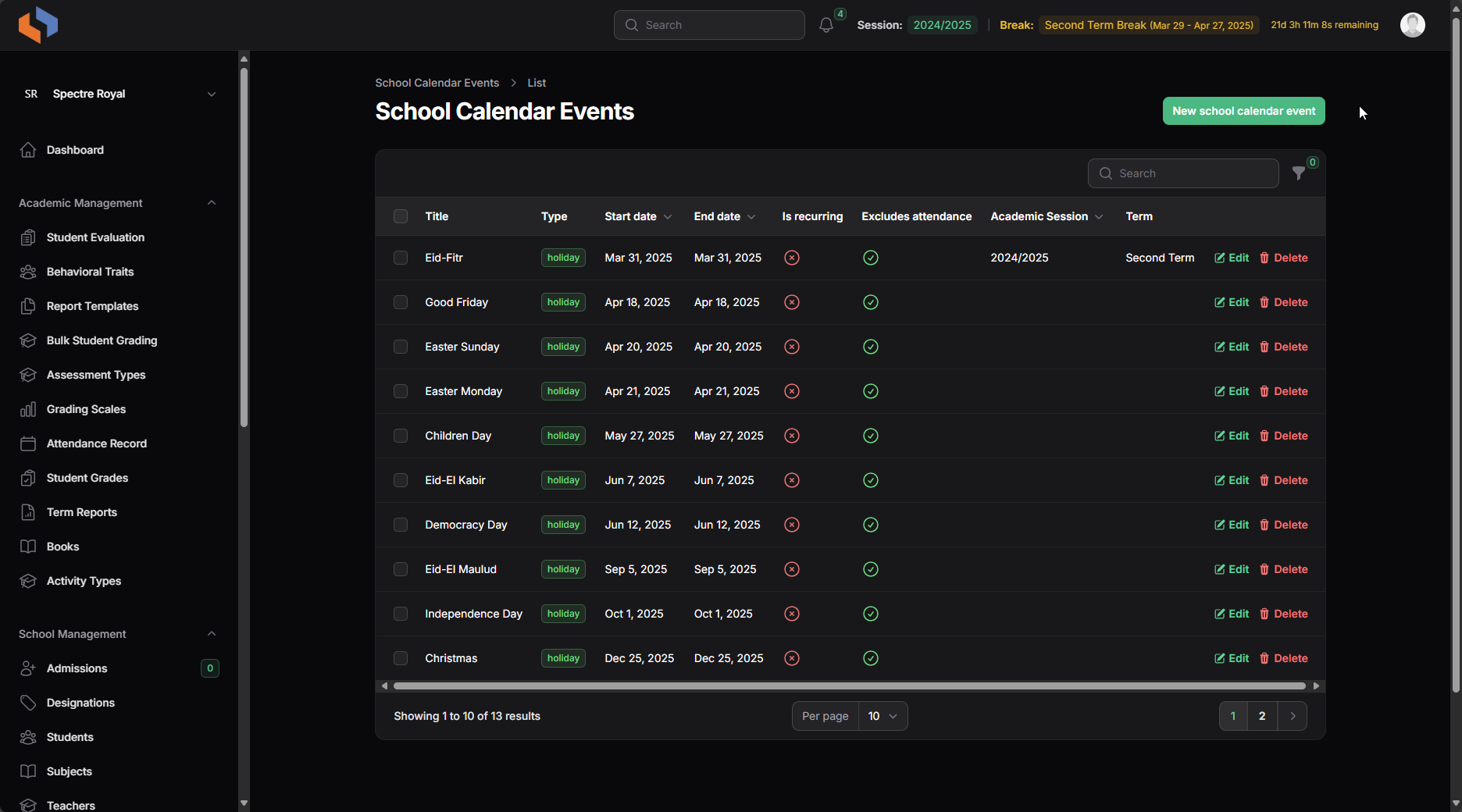
- Creating a New Calendar Event:
- Click the "New school calendar event" button.
- Fill in the "Create School Calendar Event" form:
- Title*, Type*, Start Date*, End date*, Location, Visibility, Priority, Status, Academic Session*, Term* (as described previously).
- Exclude from Attendance: Toggle ON if these dates should not count as school/instructional days (crucial for holidays, breaks). Toggle OFF if school is technically in session but an event is occurring (e.g., Exam Week, Sports Day). This directly impacts the calculation of total school days for attendance.
- Recurring Event: Toggle ON for events that repeat (e.g., annually). If enabled, you may need to set a Recurrence Pattern (Yearly, Monthly, Termly). The system uses this pattern to automatically determine future occurrences within relevant date ranges.
- Event Color: (Optional) For visual calendar display.
- Description: Add details.
- Click "Create".Editing a Calendar Event:
- Click the "Edit" (pencil) icon next to the event.
- Modify details as needed. Ensure default break dates match your school's actual vacation periods.
- Click "Save changes".
Important Considerations:
- Review Defaults: Critically review and edit the automatically created Term Breaks to match your school's specific vacation dates. Also verify default public holidays relevant to your location.
- Exclude from Attendance Accuracy: This is the most critical setting for attendance calculations. Set it correctly: ON for non-school days, OFF for school days where an internal event occurs. Incorrect settings will lead to inaccurate total school day counts and attendance percentages.
- Recurring Events: Use this feature for annual holidays to save manual effort. The system handles calculating future dates based on the pattern.
- Event Types: Use the Type field consistently (Holiday, Break, Event) as the system may use this for specific functions or reports (e.g., identifying break periods).
Setting up your Calendar Events accurately, especially the default breaks and the Exclude from Attendance flag, is essential for correct system operation, particularly for attendance management and reporting.
On this page
On this page
Related Articles
Student Management
Managing Student Records (Profiles)Content:This guide explains how to access, view, update, and manage the records of students who are officially enro...
Classes Management
Managing Classes & Sections (Classrooms)Classrooms in Oraion represent the specific academic groups or sections where students are placed (e.g., "...
Subjects Management
Managing SubjectsSubjects represent the core academic disciplines taught at your school (e.g., Mathematics, English Language, Physics, Al Quran). Defi...